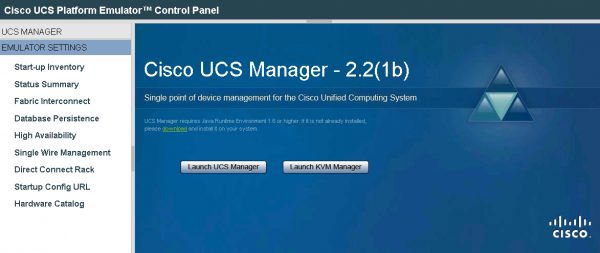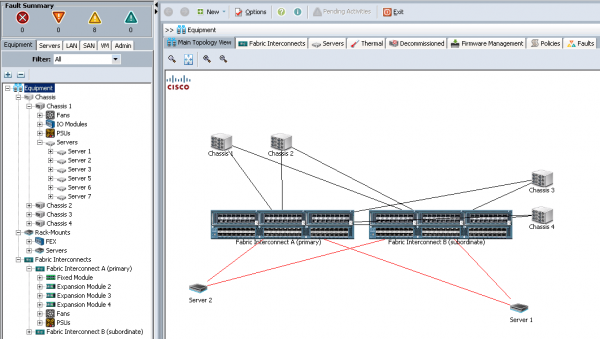How to test Cisco UCS with UCS Platform Emulator
 Cisco UCS (Unified Computing System) is a datacenter architecture platform which includes server hardware, management software, switching fabric and virtualization support. It offers many benefits like a centralized management, stateless computing, server profiles and templates, scalability and so on.
Cisco UCS (Unified Computing System) is a datacenter architecture platform which includes server hardware, management software, switching fabric and virtualization support. It offers many benefits like a centralized management, stateless computing, server profiles and templates, scalability and so on.
If you don’t have (yet?) UCS but want to see how it looks like, you can always try UCSPE.
Cisco UCS Platform Emulator (UCSPE) is the Cisco UCS Manager (that normally runs in the Fabric Interconnect) bundled into a VM, which includes the software and emulates hardware. Several reasons could lead you to deploy UCSPE:
-
you simply want to experiment Cisco UCS,
-
test a firmware upgrade,
-
emulation of a larger environment than yours,
-
duplicate an existing Cisco UCS environment for troubleshooting or development,
-
you don’t want to mess the production with tests…nobody is testing in production anyway, no ? :)
UCSPE Deployment
To use UCSPE, you only need to:
-
Download the OVA (or the ZIP) file on the UCS Platform Emulator Download page (requires a cisco.com SSO account),
-
Deploy the appliance: multiple hypervizors are currently supported (VMware Player/Workstation/Fusion/ESXi, etc.),
-
Use it ! :)
UCSPE supports both DHCP and static IP address but is configured to obtain an IP address via DHCP by default. After the startup (the initial one is a bit longer), the console will display the management IP address and the two available logins.
UCSPE Configuration
When you launch the management interface you access the UCS Platform Emulator Control Panel.
Before going forward, you can check the existing configuration and start-up inventory of the platform: in the left tab, you can see Emulator Settings where you will find everything needed to manage the behaviour of the UCS emulator, including the configuration of:
-
the Start-up Inventory of UCS PE where you can add (using drag and drop)** emulated UCS racks servers, blade chassis/servers **or import/export the start-up inventory in XML. You can change whatever you want in the hardware inventory to meet your test requirements, going from adding multiple chassis to changing the number of I/O adapters in a server: you can even import a current physical configuration that you may have in production into the emulator.
-
the number of Uplinks and the type of Fabric Interconnect,
-
the emulator Database Persistence,
-
the High Availability (Single or Dual Fabric Interconnect),
-
the Single Wire Management.
When you end up with your perfect configuration, you can launch the UCS Manager. The default username and password of UCSPE is: config/config.
Be Awesome!
You are now ready to discover UCS, to play with Service Profile or with UCS API and to do (nearly) anything you want without breaking the production! :)